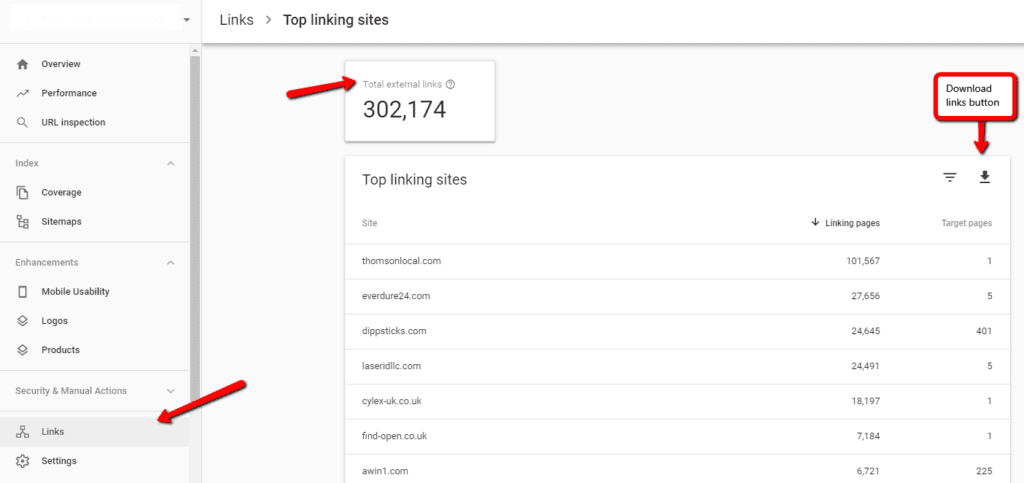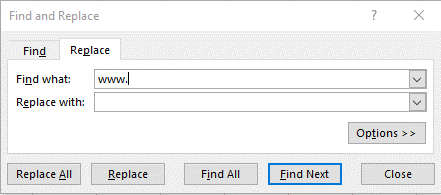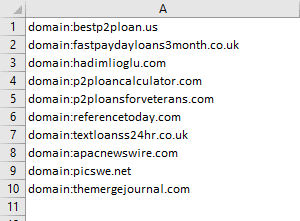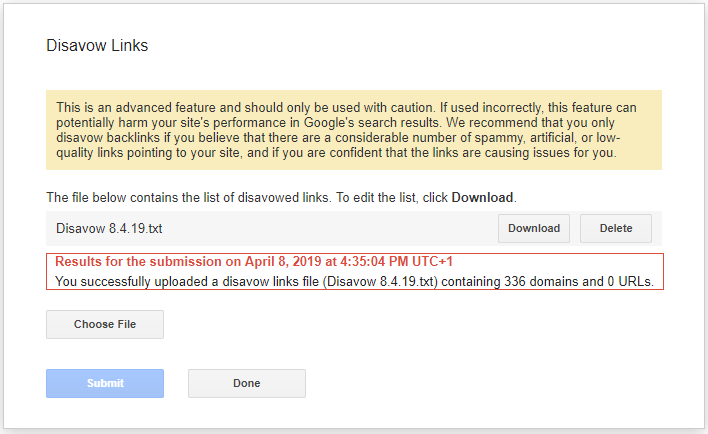Backlinks are a critical aspect of SEO, as good backlinks help a site rank better and bad backlinks can negatively affect your site.
Thankfully, bad backlinks can be found, added to a disavow file, and Google will ignore them when they assess your website.
This guide will show you everything you need to know about how to create a Google disavow file and submit it to the Google disavow tool.
Before we show you the process of creating a disavow file though, let’s run through some disavow basics.
What is a Google disavow?
A Google disavow is a text file that houses low-quality external backlinks that you want Google to ignore when evaluating your website.
What is the Google disavow tool?
The Google disavow tool allows webmasters to submit their disavow file of low-quality links.
Why was the Google disavow tool created?
The Google disavow tool was launched in October 2012 following the first Penguin algorithm update and was created so webmasters could tell Google to ignore backlinks if they were unable to manually remove them, that violated their best practice guidelines.
Related: A Short History of Google Algorithm Updates
How long does it take for the Google disavow tool to work?
Google’s John Mueller said that while Google will process your disavow link file immediately, it will take some time for Google to disavow the links within it:
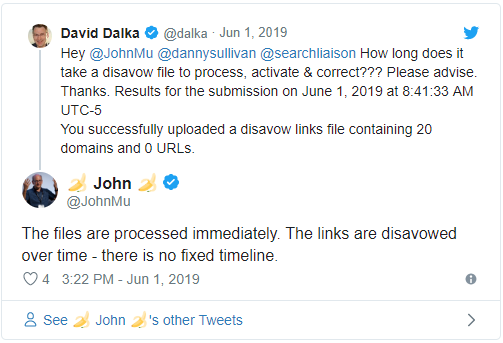
How many disavow files are allowed for a website?
Only one disavow file is allowed per website. This file should be updated with new backlinks after they have been deemed low quality, or they violate Google’s guidelines.
How do I find links to my website?
The quickest and cheapest way to find backlinks to your website will be through your free Google Search Console account. Simply open Google Search Console, click Links in the left panel and navigate to Top Linking Sites to see which external websites are linking to your website:
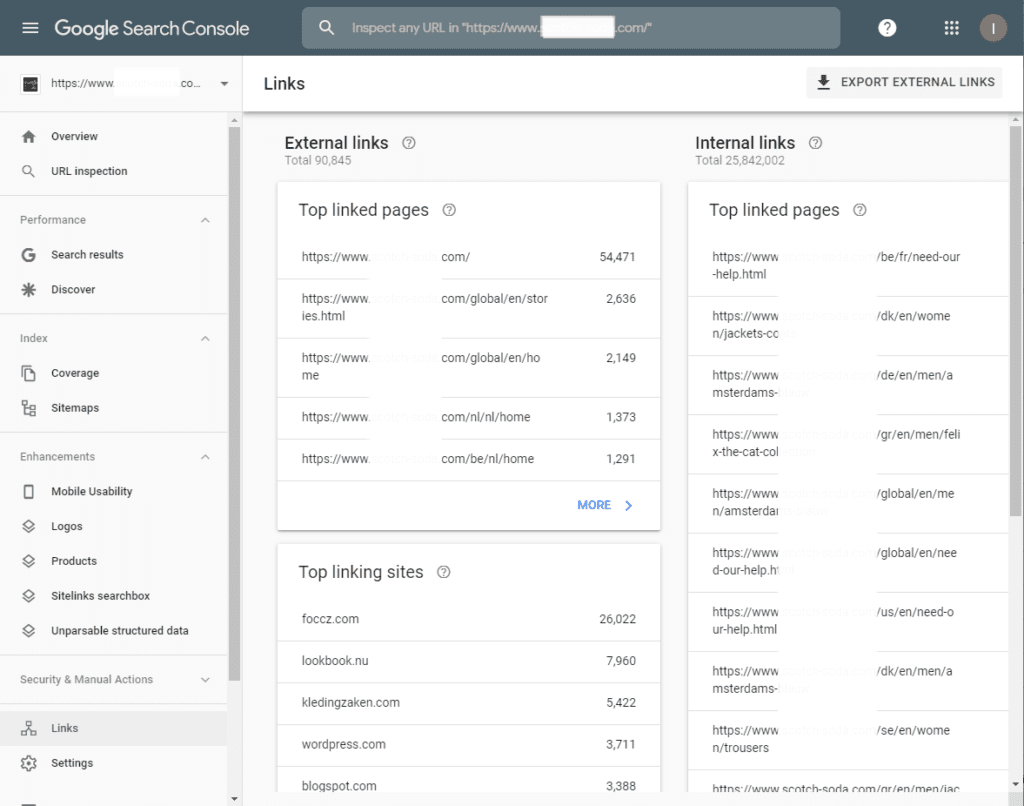
Other premium SEO link tools such as Majestic SEO, Moz and Link Research Tools allow you to download your backlinks with various link quality metrics to help you understand the value of your links.
We strongly recommend cross examining backlinks from Google Search Console with these premium industry link tools, if even a free trial is all you can budget, as the more data the better when monitoring your link profile.
How do I monitor backlinks?
At Salience, we use Link Research Tools when compiling an initial disavow file and monitoring links. This tool is helpful because it segments the links found into three health status categories for review:
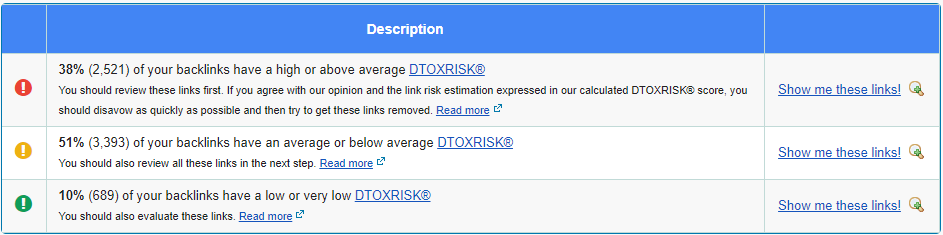
You can also monitor your backlinks using Google Search Console.
How often should you disavow backlinks?
We recommend reviewing your link profile every quarter to six months, depending on the size of the website. Being proactive here can help stamp out any negative link networks that can sprout up quickly.
Are disavows still needed?
Links are still a critical component of the web and SEO, so being aware of your link profile and any issues it may have is crucial to maintaining healthy website visibility. While disavow files may not be as important as they once were, it’s worth the effort to do one. Anything that helps Google read and understand your site better is recommended.